Tips on How to Update Your Profile
Please follow these instructions to reset your password if you have forgotten it:
Go to MadisonConsultants.com.
Click “Log in” in the upper right-hand corner of the page.
Click “Forgot password”.
Enter your email address (the one at which you receive MABC emails) in the login box.
Enter the security code in the box.
You’ll receive an email containing a link for assigning your password. Click on the link, enter your password twice and submit. You should get a message that your password has been successfully changed.
Go to MadisonConsultants.com and login in with your email address and password – click “remember me” if you want your computer to remember your email address and password.
How to update your profile:
Log in using your email address and password.
Click on your name in the upper right-hand corner of the screen, then click on “View profile”.
If you’d like to make changes to your profile, click on the “Edit profile” button.
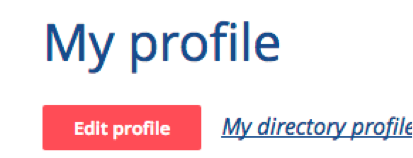
Profile information – feel free to change any of your information.
Photo – You may upload a new photo or change the one that’s there. For best results, uploaded pictures should be sized to 110x110 pixels. Click the “Browse” button and select the photo file on your computer.
Save your changes.
How to update your Privacy settings:
Click on the “Edit profile” button.
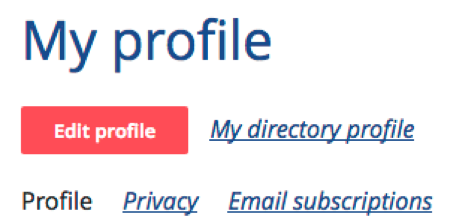
Click on “Privacy”.
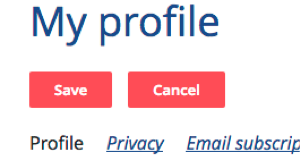
This describes who can see your information. You have the choice of Anybody – meaning the general public when they come to the website, Members only when they’re logged in, or No access to anyone. The filled in circle is the default. Click the appropriate circle if you’d like to change the default setting for any field.
Check or uncheck the boxes as desired and Save.
How to remove your email address in your public profile:
Email: click on the round button under “No access”
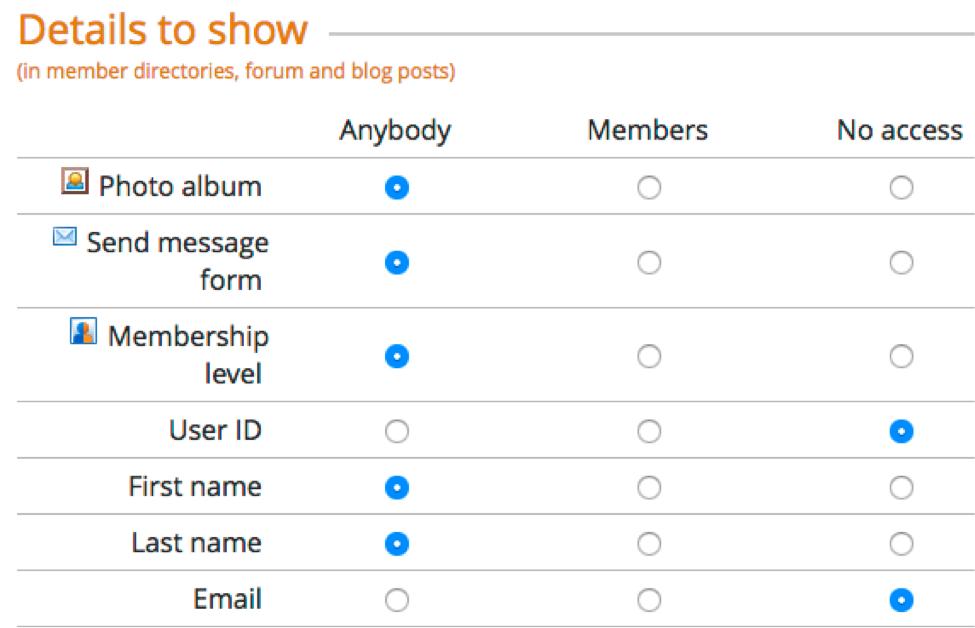
Click the “Save” button
Have problems changing your Profile?
Email website@MadisonConsultants.com.
